Step 1: find a school appropriate picture, save it to your computer.
Step 2: Import it in to flash/Animate, click File>Import>Import to Library.
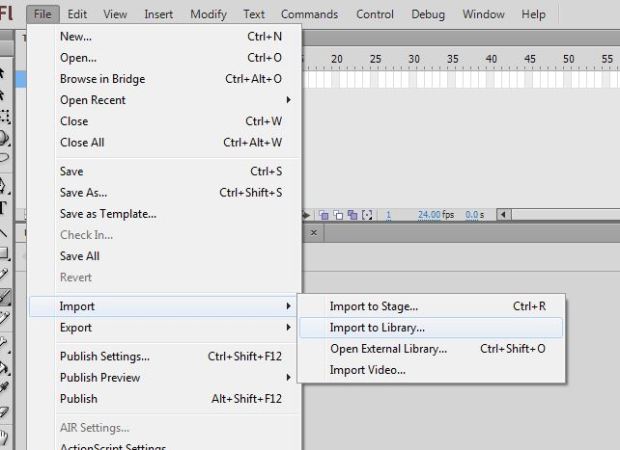
Step 3: open the library and drag the picture on to the stage. Resize it to fit the stage.
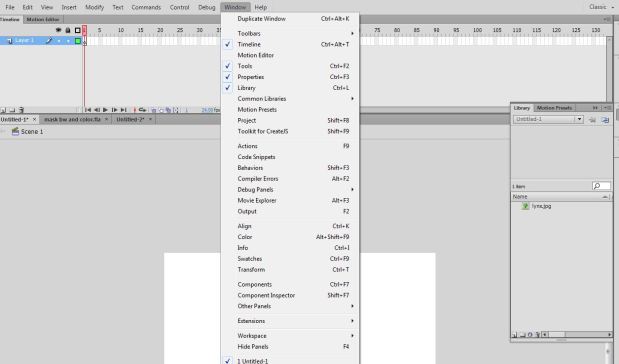
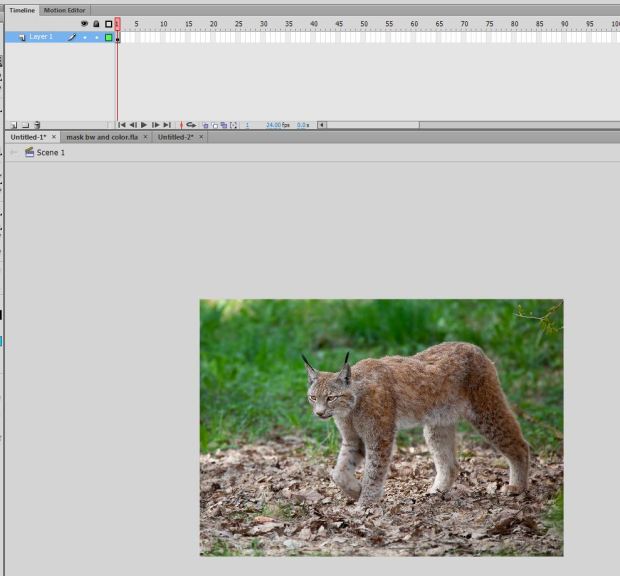
Step 4: make a new layer above the picture layer, and make a shape on one side of the stage.
Step 5: Go down the timeline to frame 30 and press F6 to make a keyframe on the shape layer. Do the same thing on the picture layer.
Step 6: Move the shape to the other side of the stage.
Step 7: make a classic tween by right clicking on the shape layer between frames 1 and 30 and choosing Create Classic Tween. You can make it rotate if you want.
Step 8: right click on the shape layer and choose mask.
When you press Enter +CTRL you should see something similar to the gif below.
You must be logged in to post a comment.