Open ea new animate document, make sure it’s actionscript 3.0.
Then on one layer, draw a cool background for your button. I made a pedestal.
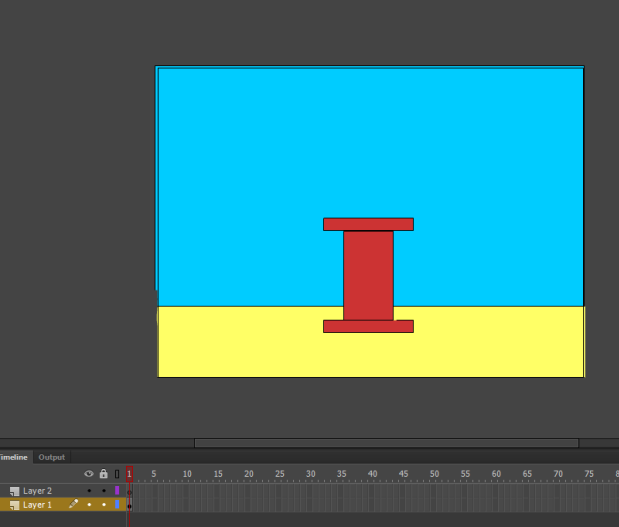
Then make a new layer and draw in your cool looking button on it.

See how the layers are labelled? That’s handy. The next thing to do is click on the lock button for the background and then select the whole button.
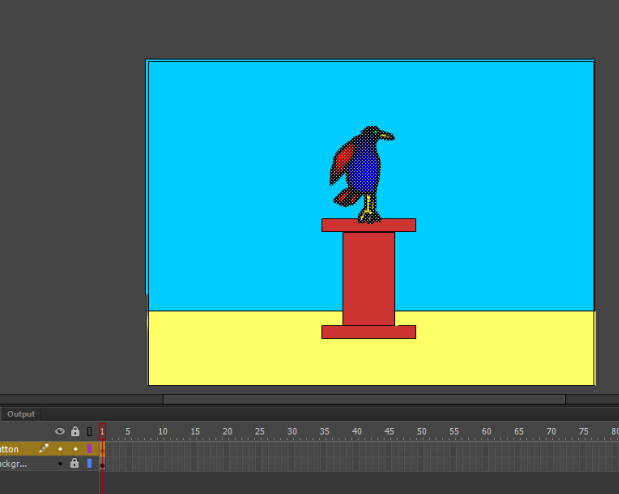
Then right click on the button and go to convert to symbol, or you can just press f8 at the top of the keyboard.
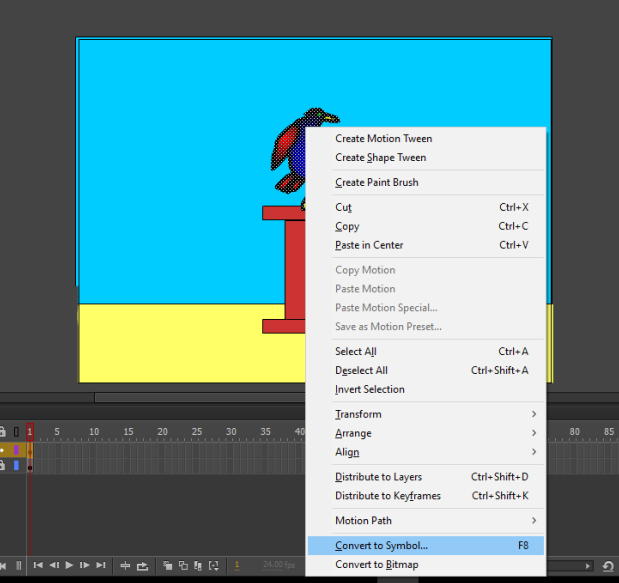
Then choose button and press ok.
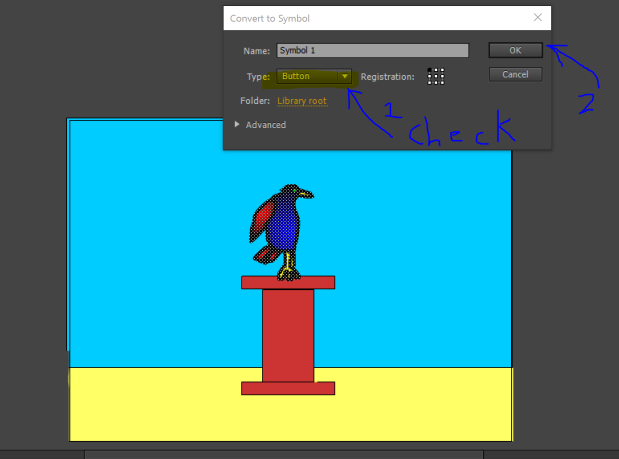
Now there should be a nice blue box around the button, to show you that it is a symbol.
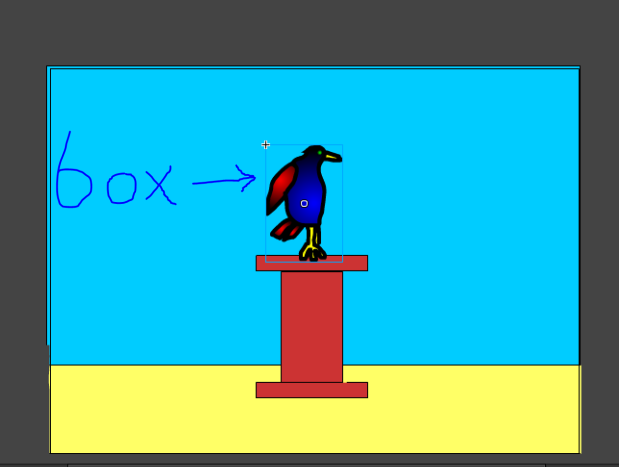
Now switch to the selection tool (the black arrow) and click on the button to go inside the button.
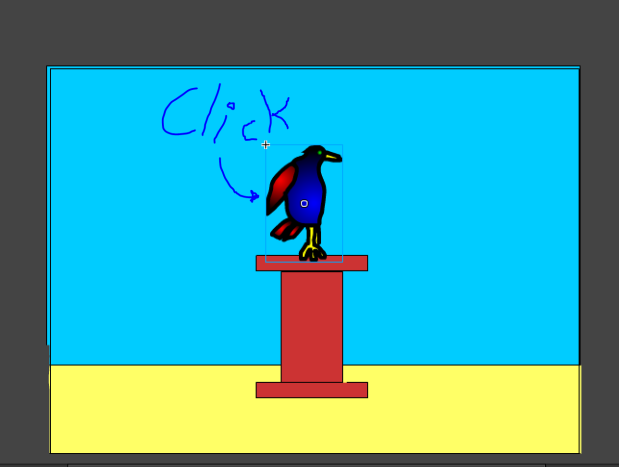
Now you can see the special timeline for a button. It has 4 frames. Up, Over, Down and Hit.
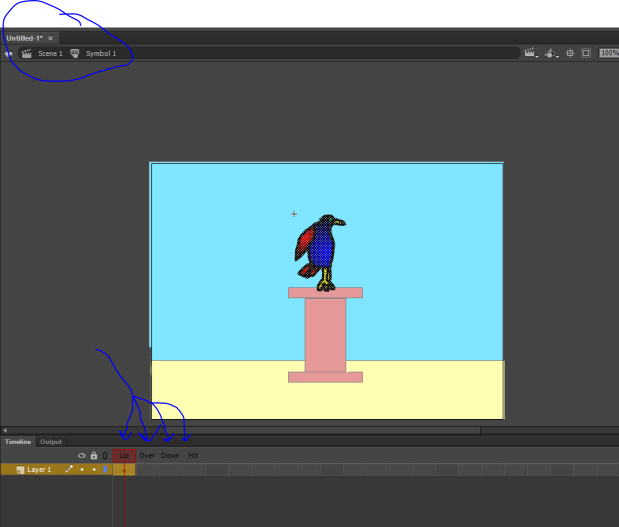
Press f6 three times and that will put a keyframe in each one of those frames.
Up is what we see when no one is touching the button.
Over is what happens when the user moves the mouse over the button. You need to either change the color (if it’s a simple button) or have the picture change if it’s fancier button like the one we are making now. So click the Over frame, and redraw the button in a cool way.
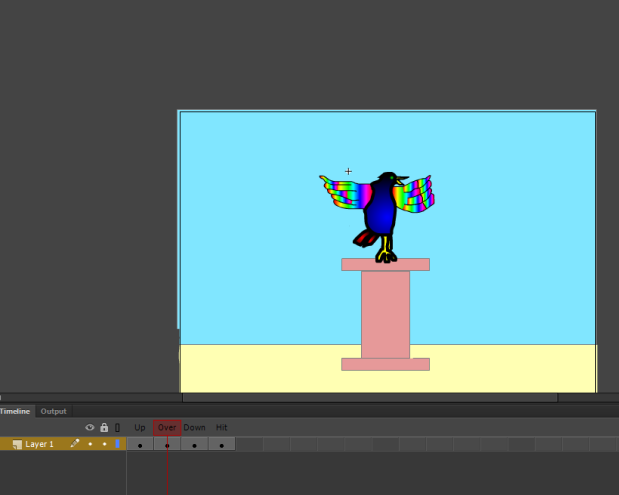
Then click on Down and change up the picture again somehow, and add some text. This is what I did, you should something cooler.
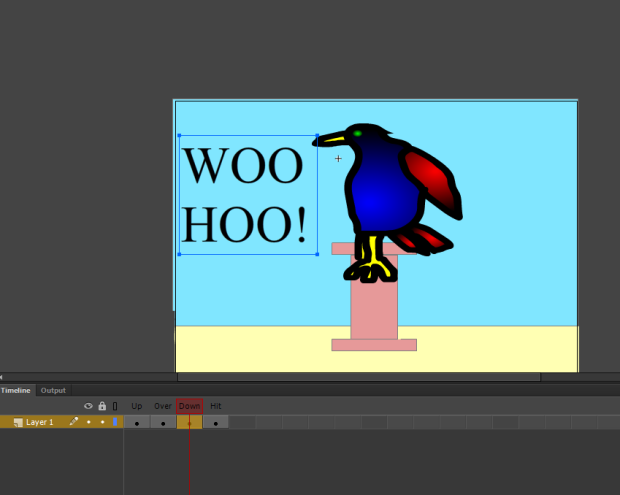
You don’t have to do anything with the hit button. It is just there to tell us how big the button appears to the user.
Noisy!: How to add sound to animate, for a button.
The first thing to do is go find two sounds. They should both be short sounds, around a second or so long. A nice place to go for sounds is the website sound bible.
On the site, click a sound and see how long it is. If it is around a second, click on either the wav or mp3 version of it.
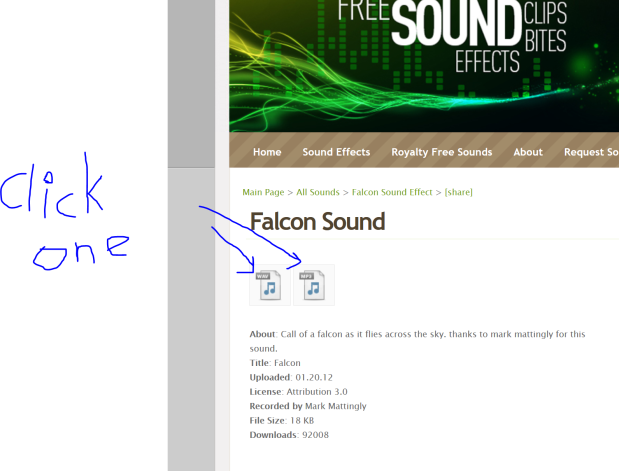
Then the next thing to do is import the sound in to animate.
First click File>Import>Import to library
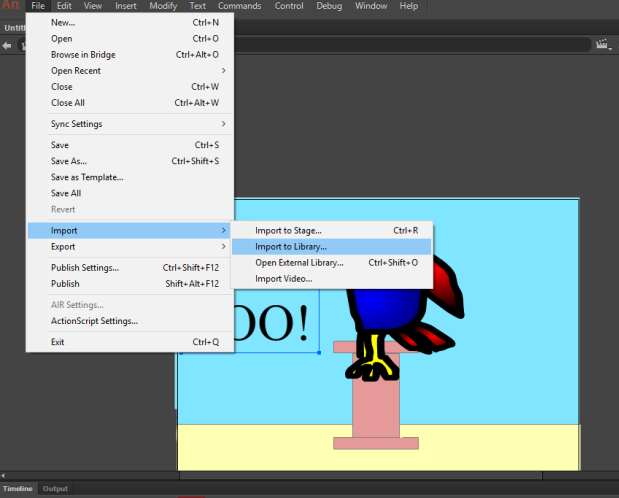
When the window pops up, choose the file and then click Open.
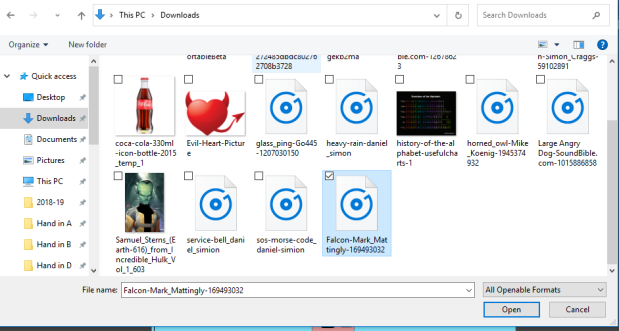
Next click on the keyframe where you want the sound to be. We want this sound to be for the Down frame, so click it and then look over on the right side for the place called sound.
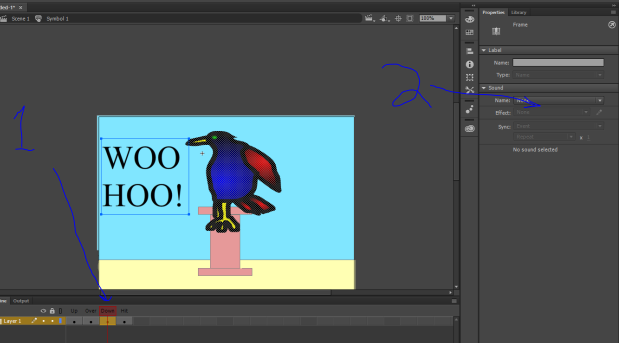
When you click on none, select the sound you just imported.

Now you can press Ctrl+Enter to test the button. Then move the pointer over the button, and see if it changes. Then click on the button and see if it changes again, and you hear the sound. It worked? Awesome, now add another sound for over.
When you are done, then you can hand it in as your name button.
















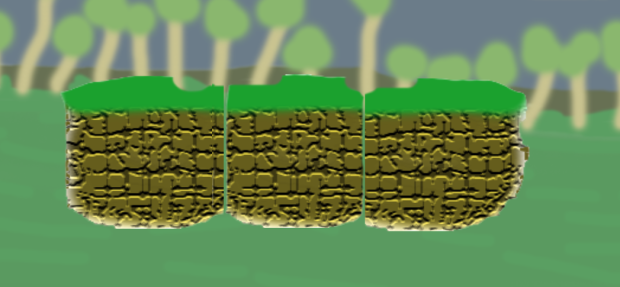




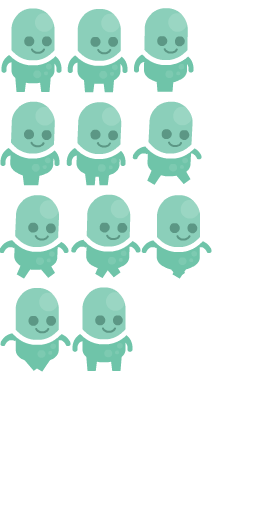
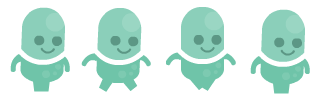
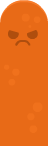
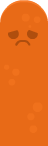










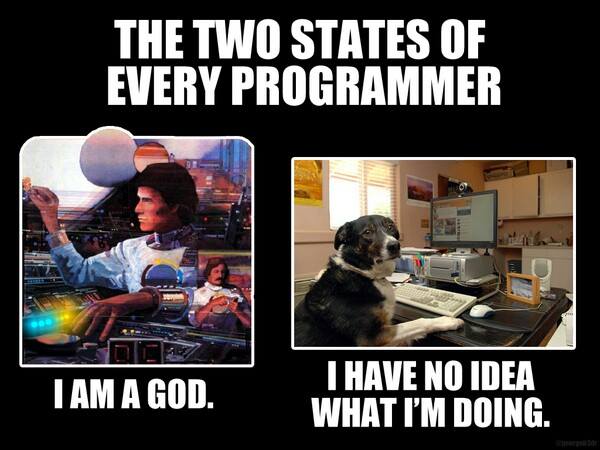

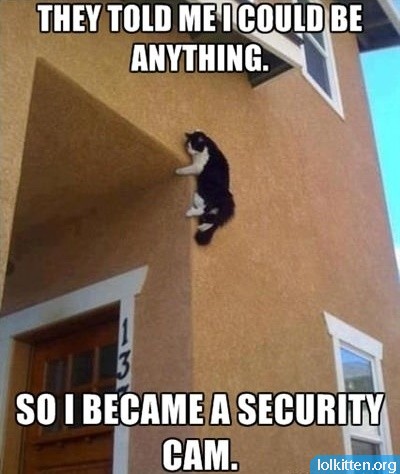
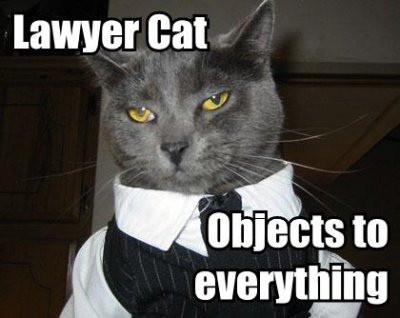
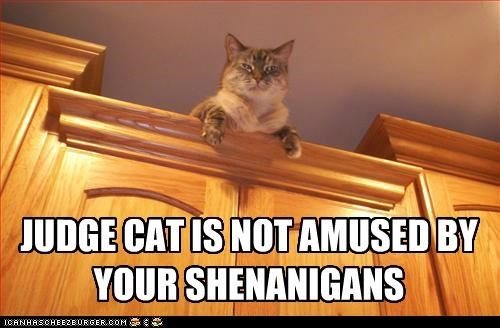
You must be logged in to post a comment.