Hey now we will do our last two perspective drawings, from above and below. To get a perspective from above or bird’s eye view we need to add a third point that is below the horizon line, in the middle of the two vanishing points that are on the horizon line.
Like this: 
As you can see in the drawing, it looks sort of like our city view in 2 pt perspective but there is a difference. All of the vertical lines (going up and down) in the drawing start from the third point in the middle of the drawing. The horizontal (going left or right) lines on the right or left all connect to the vanishing points on the right or left.
This tutorial will show you how to start drawing a bird’s eye view.
First draw out the horizon line and add two small circles on each end for the horizontal vanishing points. .
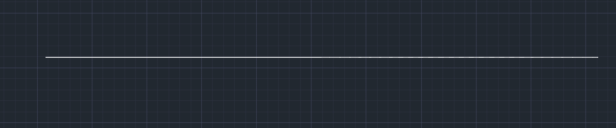
Add a third vanishing point below the horizon line. Leave enough room for your buildings.
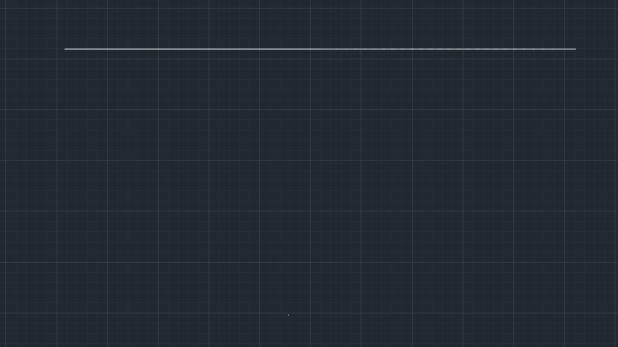
Draw a line from one of the vanishing points heading down.
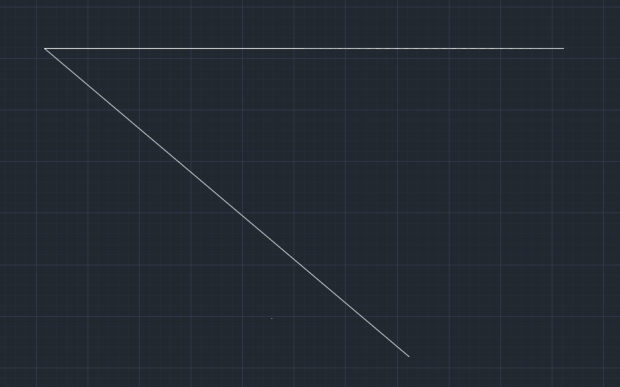
Draw another line like the one you just drew.
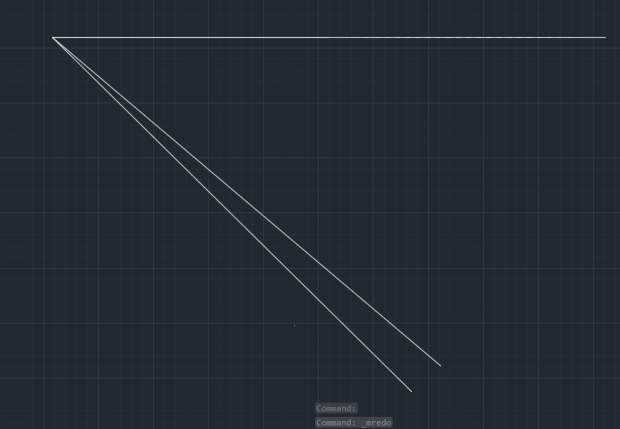
Now draw a line from the other side that crosses the other lines.
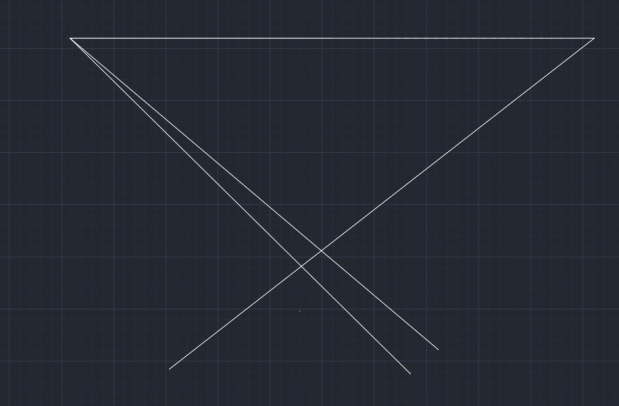
Draw another crossing line, you should end up with a rectangle.
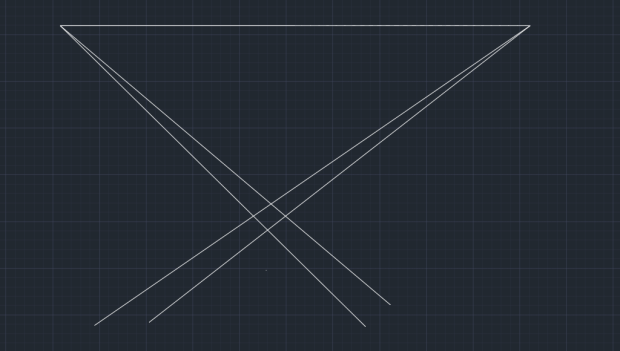
Draw a vertical line from your vertical vanishing point that crosses through where the lowest point of the rectangle is. Be careful to go right through that corner.
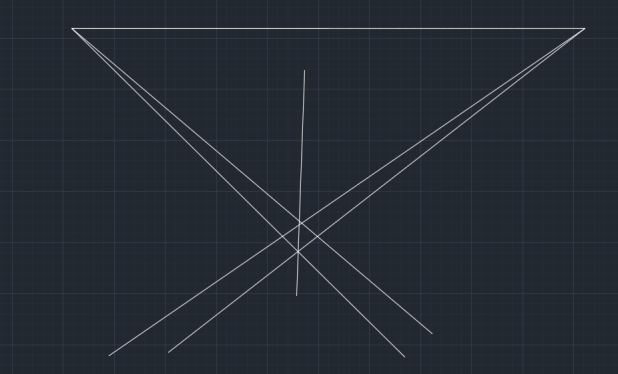
Draw another line from the vertical vanishing point that goes through another corner of that rectangle (highlighted in example).
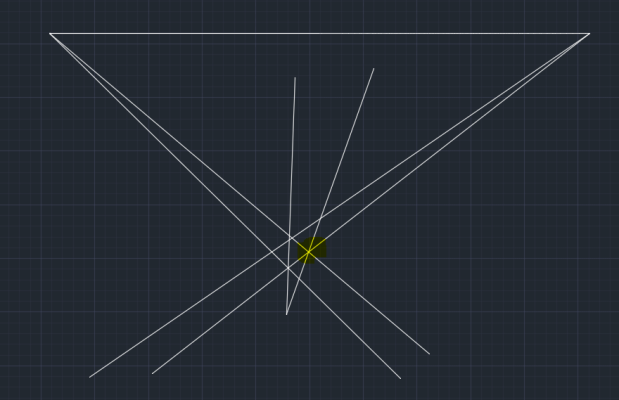
Do the same thing on the other side. 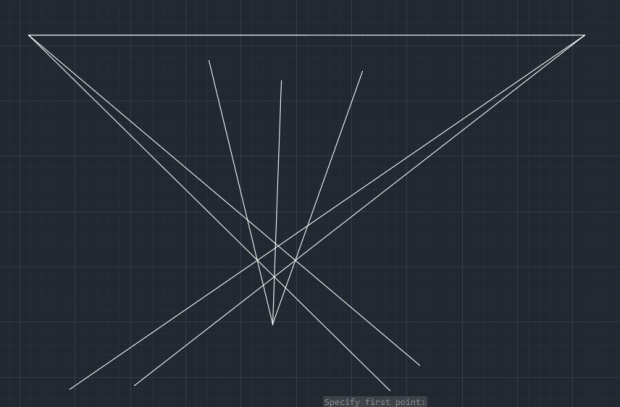
Draw a line from one of the horizontal vanishing points that crosses the outside vertical line and ends at the central vertical line.
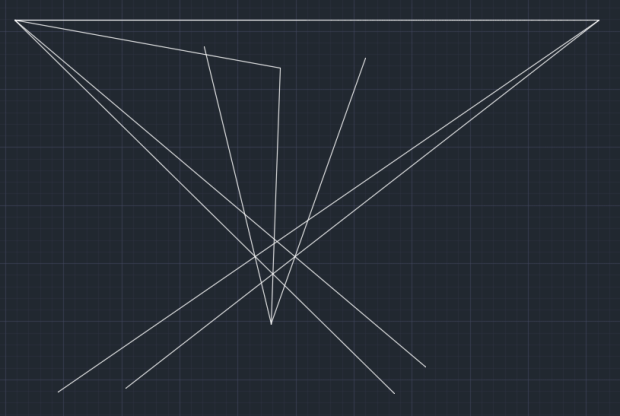
Draw a line from the other horizontal vanishing point that crosses the other outside vertical line and ends at the central vertical line.
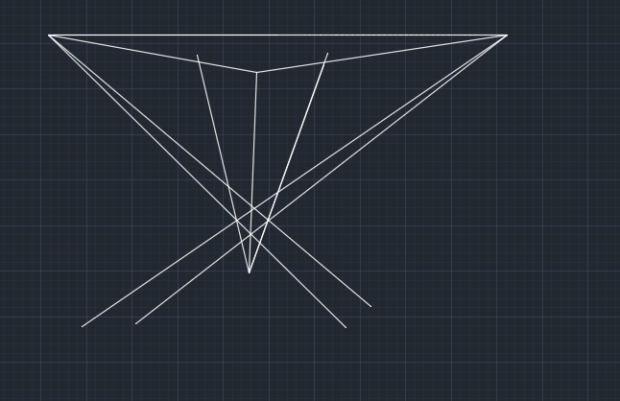
Draw a line from the outside corner (top of the building) that stops at the vertical point on the other side.
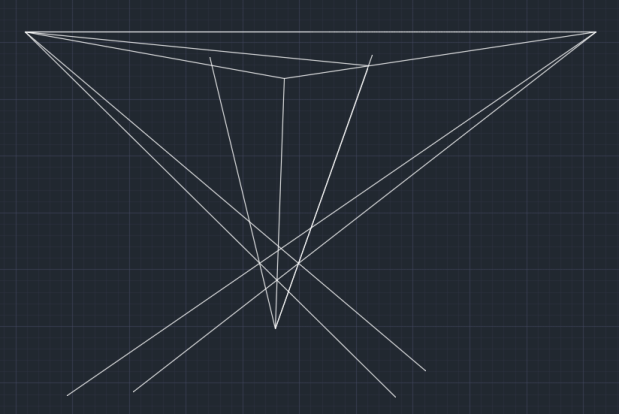
Do the same thing going the other way. Now the roof of your building is visible.
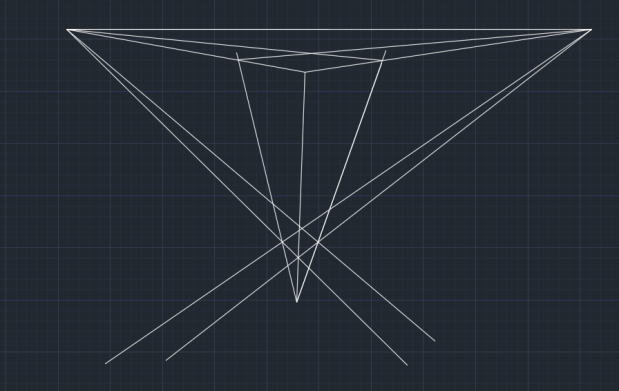
To make the next building draw a line from one of the horizontal line that stops at the outside vertical line of the building.
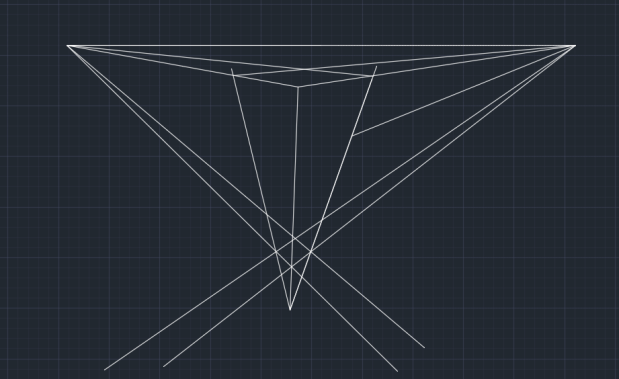
Draw a vertical line from the vertical vanishing point that crosses your new line.
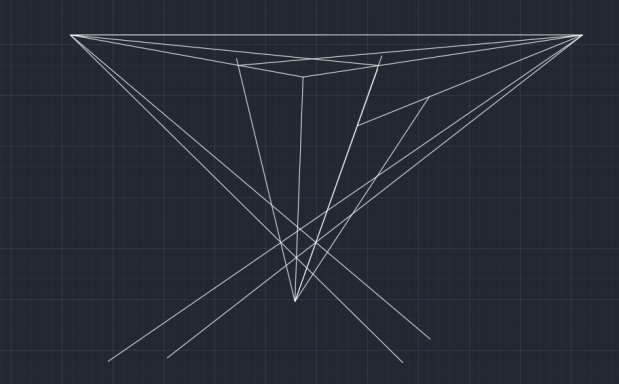
Draw a line from the point your newest lines meet to the other side. Now you have two buildings (without details).
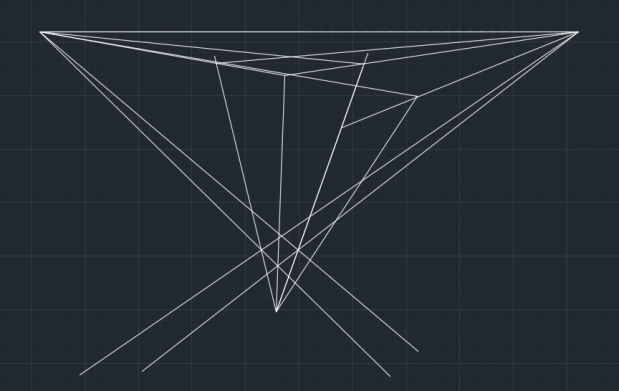
This is based on the tutorial here:
Just make the building taller, like a skyscraper, not short, like a house in the tutorial.
You can also keep the roof flat if you want. Then just run more lines up from the center vanishing point to add more buildings. Make sure you have at least 2 windows, 4 buildings, a plant, and 5 other things in your drawing.

You will have to also have to draw a worms eye view. Here are some pictures taken from another tutorial that shows the steps to do it really well but they color the buildings in, and you don’t have to do that. Take a look at the pictures and see how to do it, step by step.
Make sure you have at least 2 windows, 4 buildings, a sidewalk, and 5 other things in this drawing.
I will put a link to the site at the end of the pictures, but they are using a different program to draw the perspective, so the tutorial talks about some stuff that we don’t have in autocad.
this is where all the steps come from.
More Examples
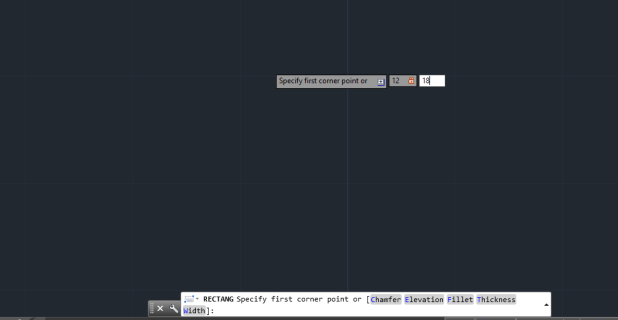
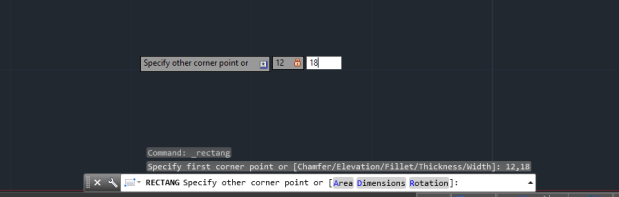

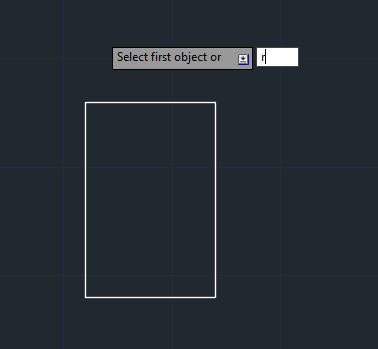
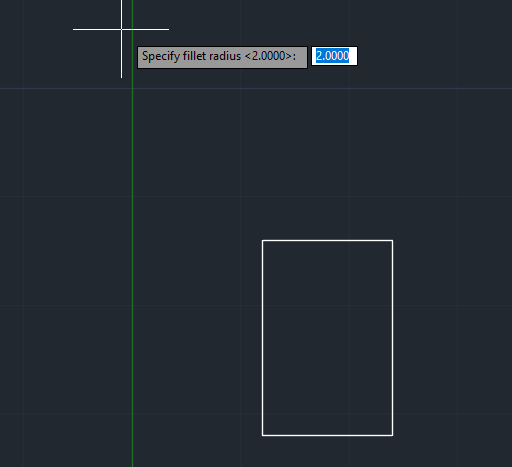
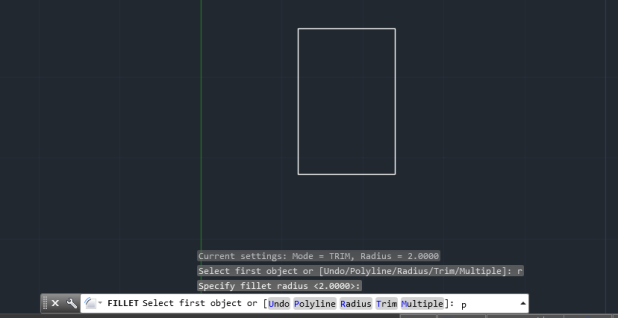
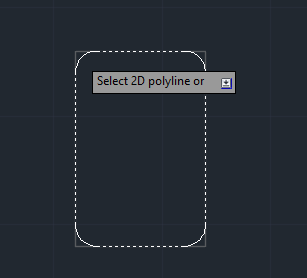
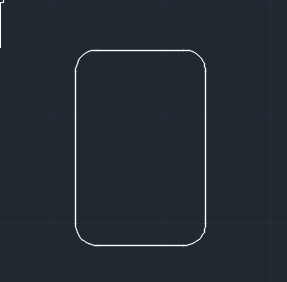

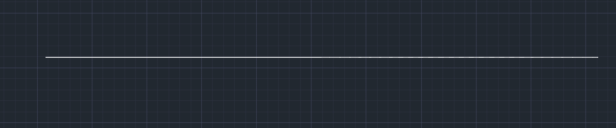
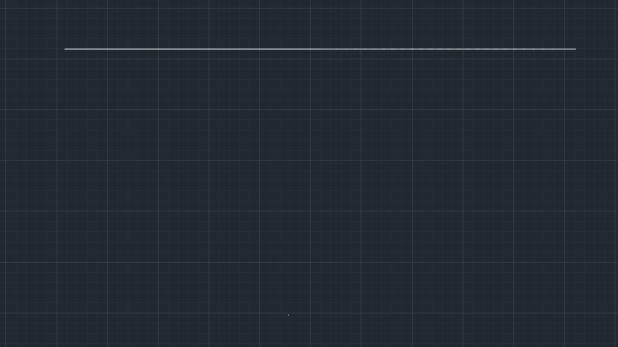
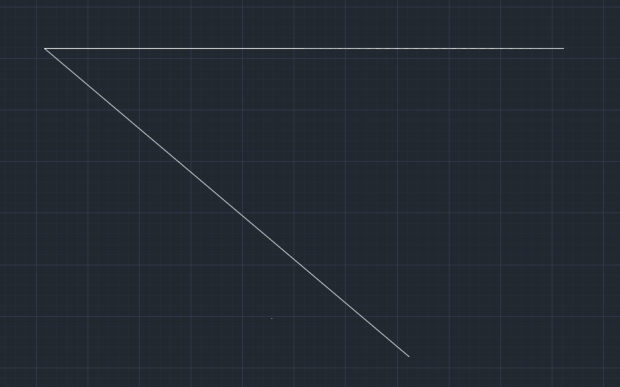
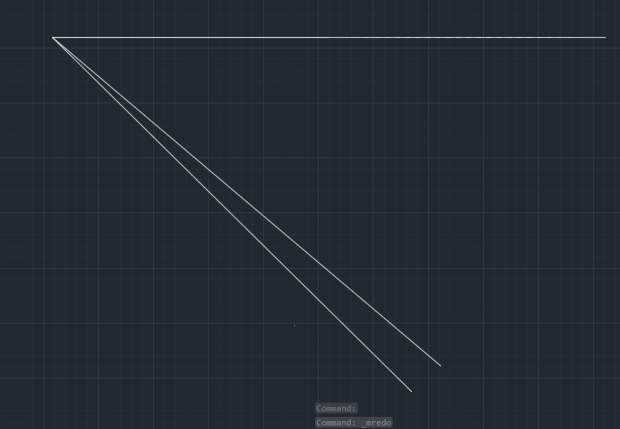
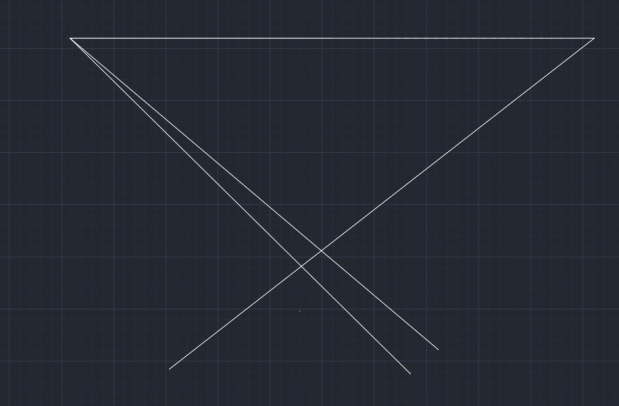
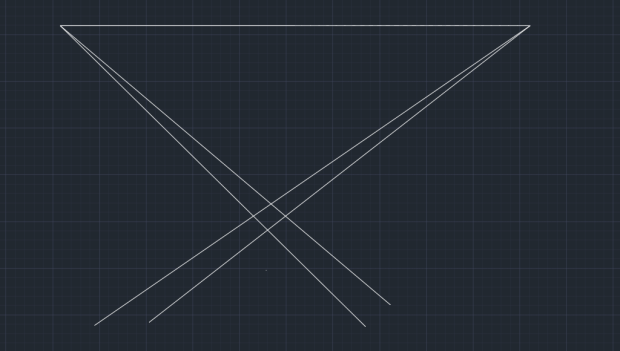
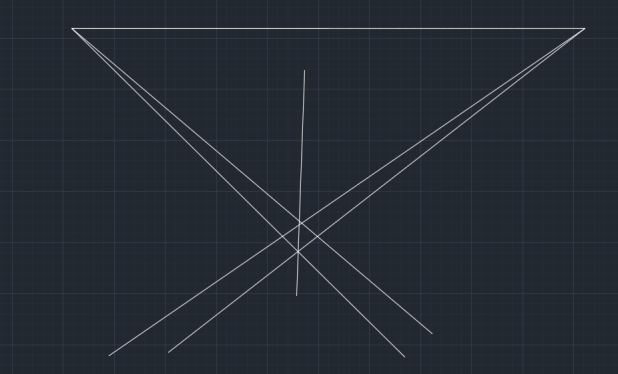
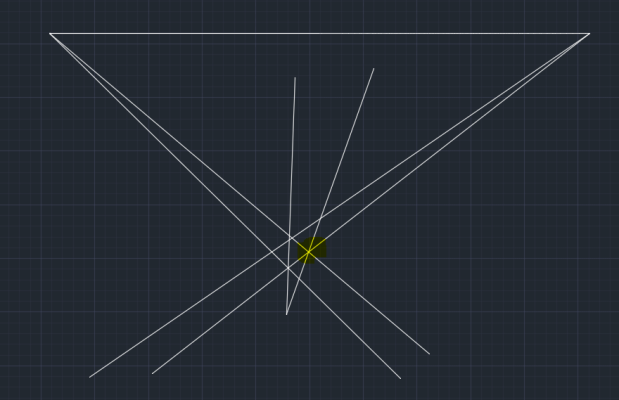
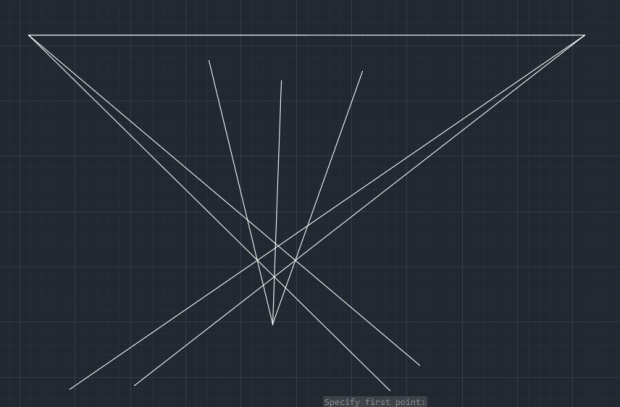
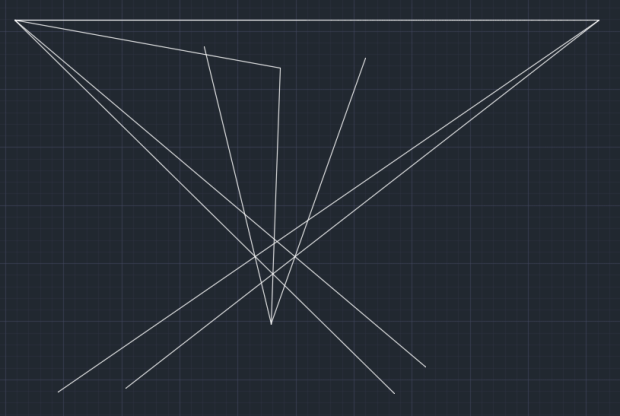
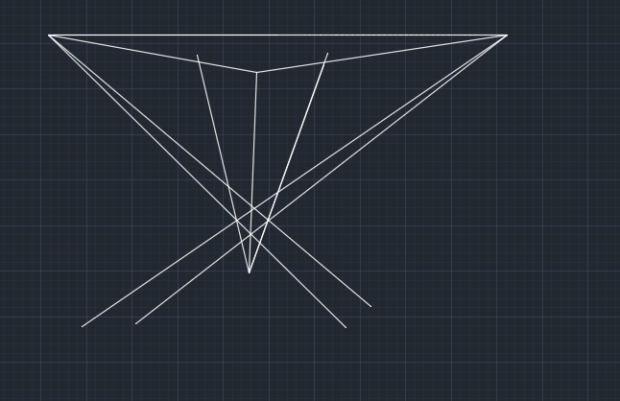
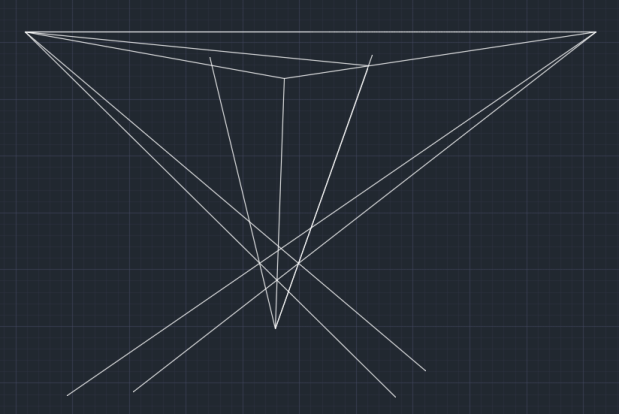
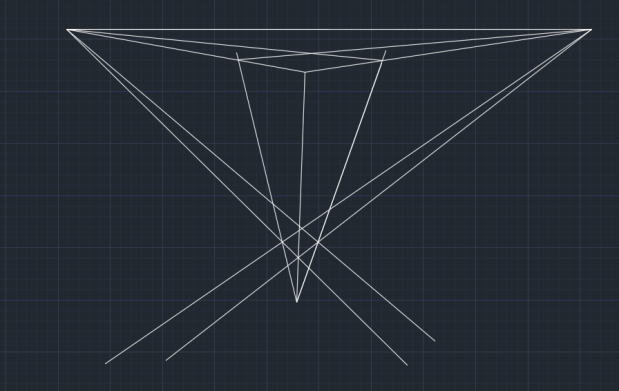
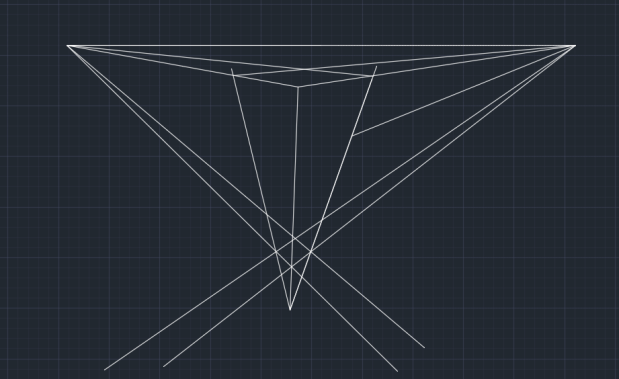
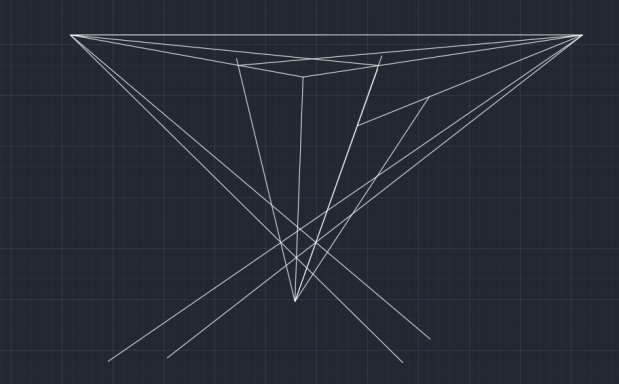
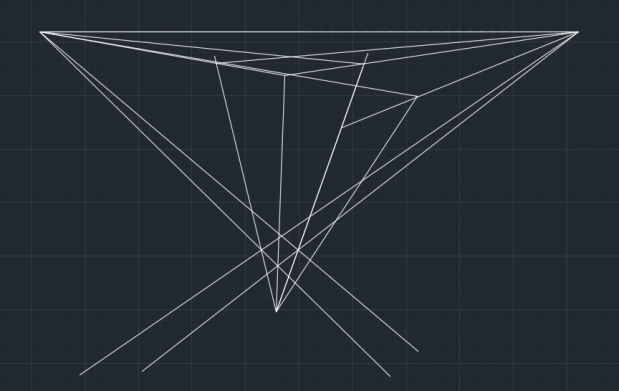























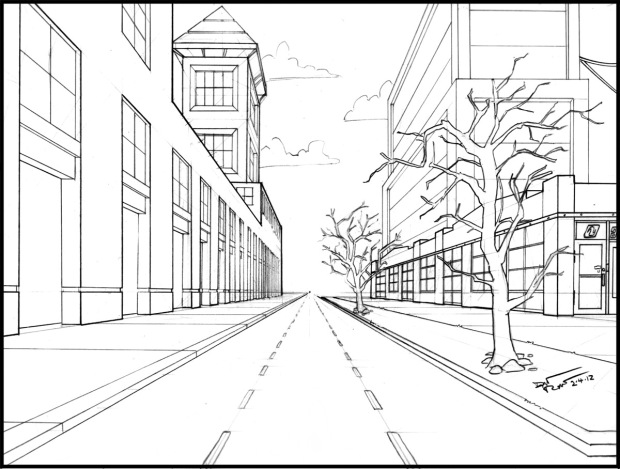
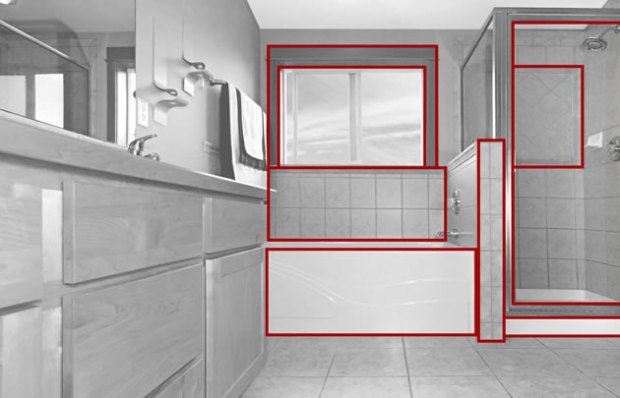



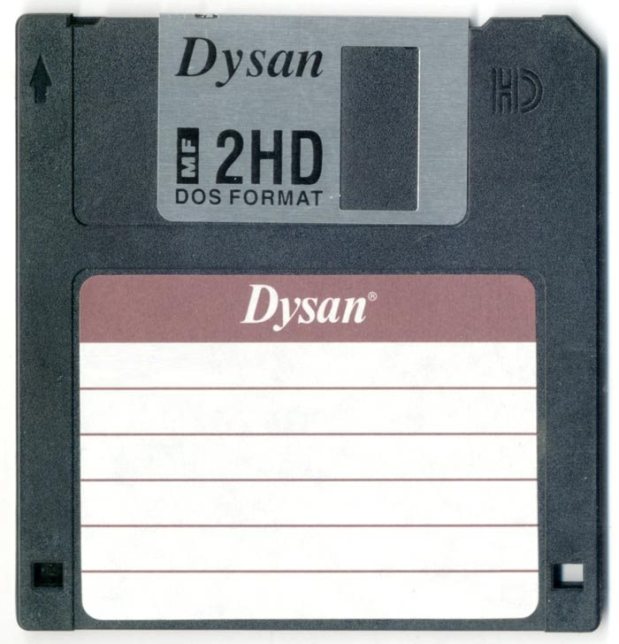



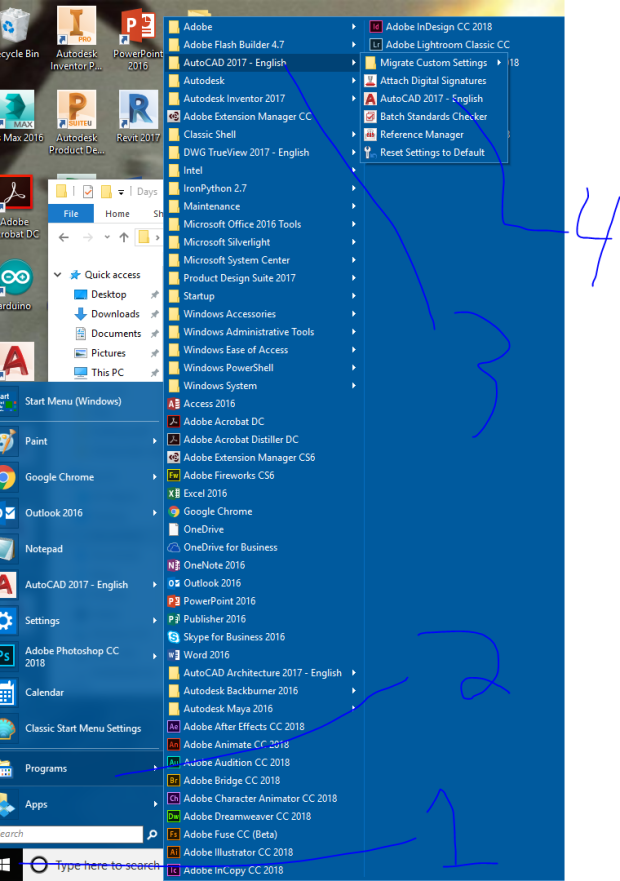
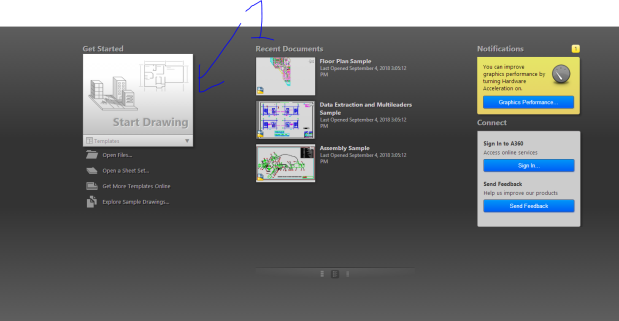
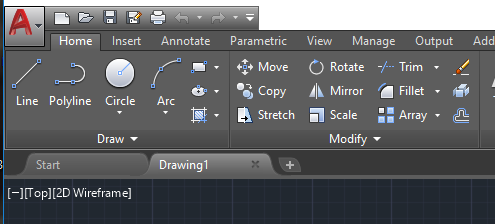
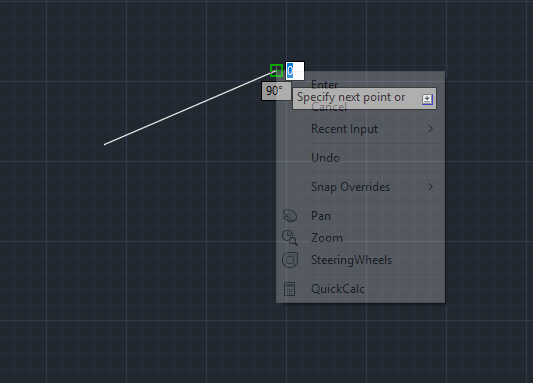
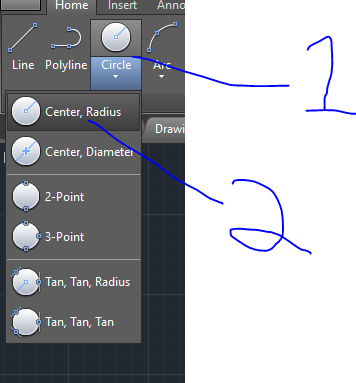
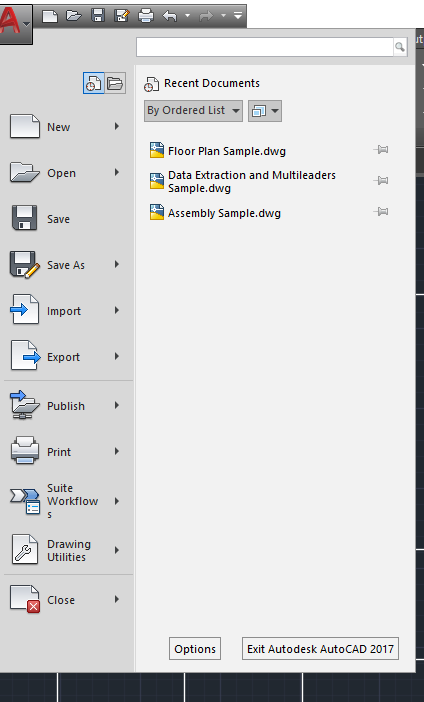
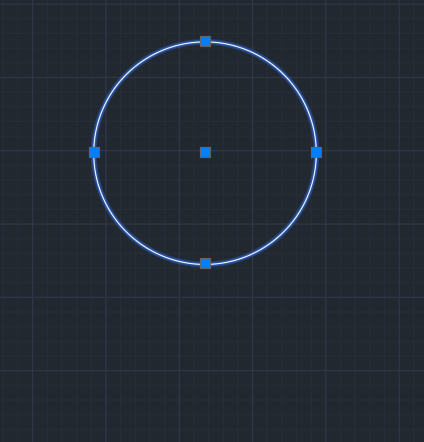

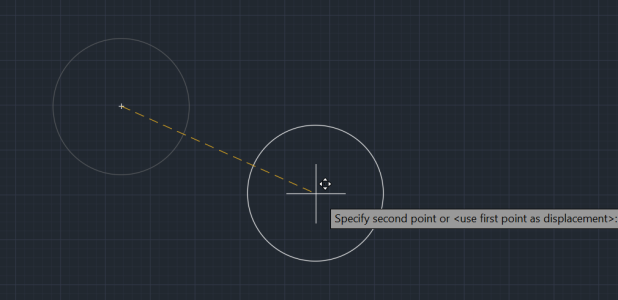
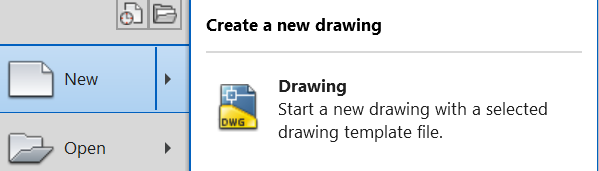
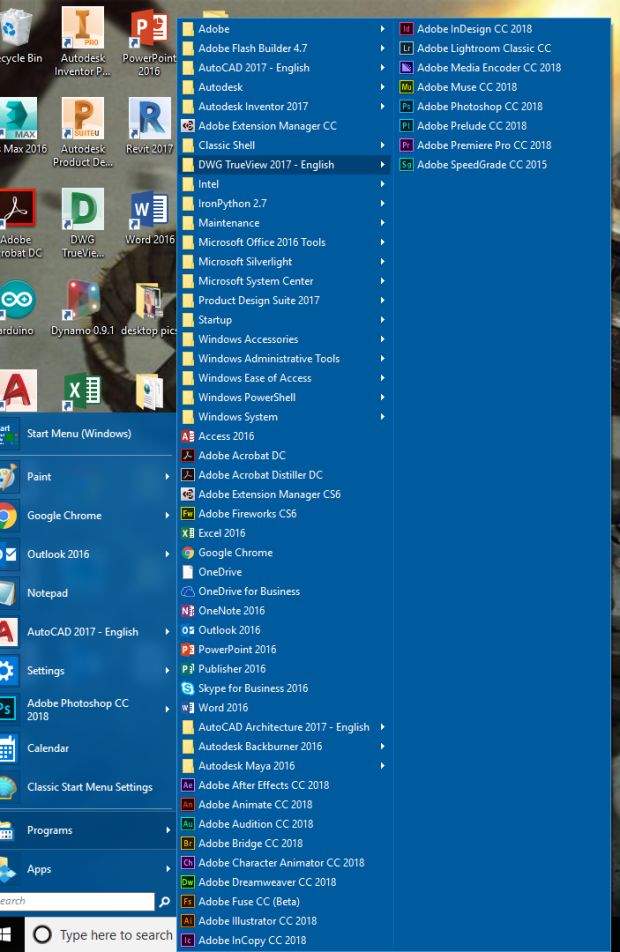
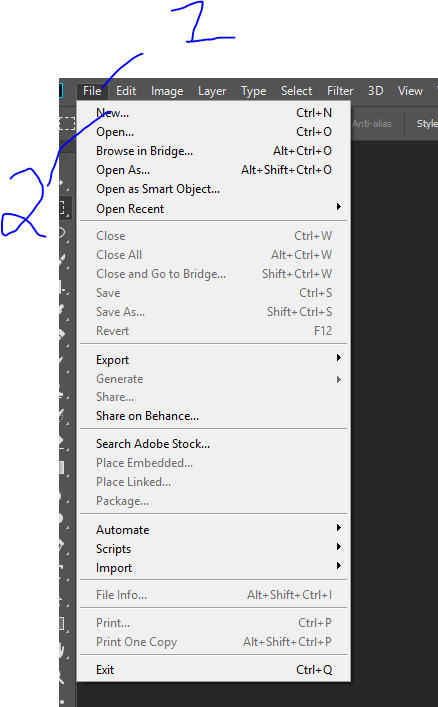
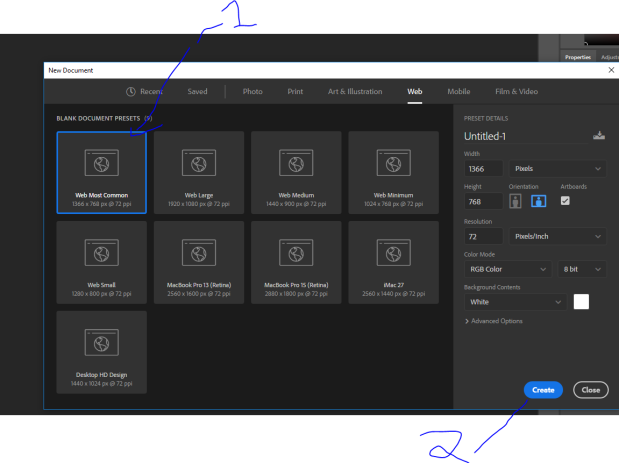
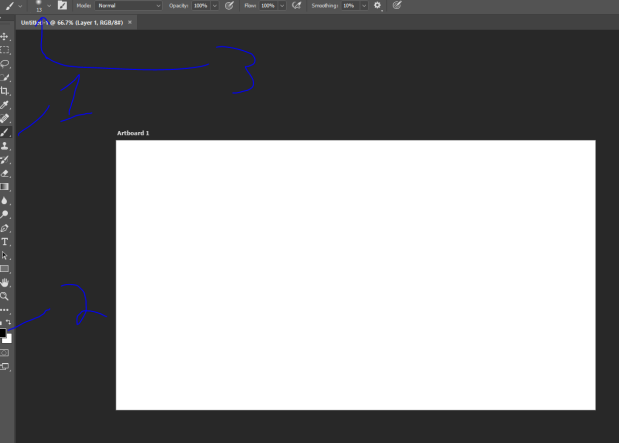
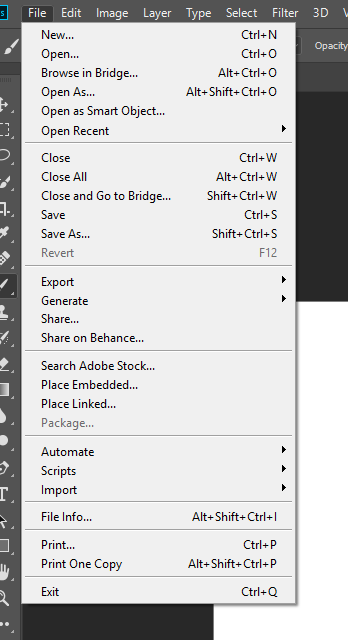
 There you go. One horse outline….
There you go. One horse outline….
You must be logged in to post a comment.