Hey everypony!

For our next photoshop project, I would like you to use photoshop to set something on fire digitally, that was not actually on fire.
I have a tutorial that I found on the net that is pretty cool, but it is a bit vague. It tells you to do stuff that you probably know how to do, but without saying how to do it step by step.
I don’t want you to think that Computers is a hard class, just that you should work hard in class if you want a good mark, so I am not going to make everyone do that tutorial.
If you want to try and do the tutorial I like, here it is: this
You should use a different picture than the one in the tutorial though.
If you try it out and it’s too confusing, stop doing it (on the first day) and find your own fire in photoshop tutorial and follow it, just use a different picture than the one in the tutorial.
If you can’t find one that is good and easy try this one:
But use something that is not a guitar!
When you hand in your finished document, give me three things: 1, the original picture, 2, the picture modified so it looks like it’s burning, 3, a word document with the website you got the tutorial from.
Okay?
Cool! I mean hot, ‘cuz we are playing with (digital only please) fire.
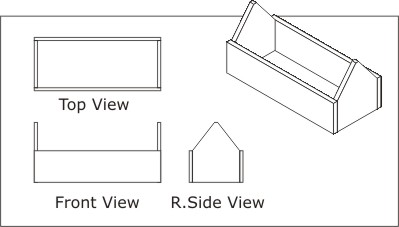







You must be logged in to post a comment.